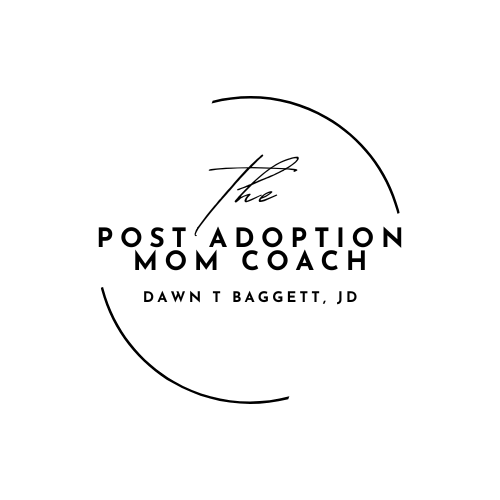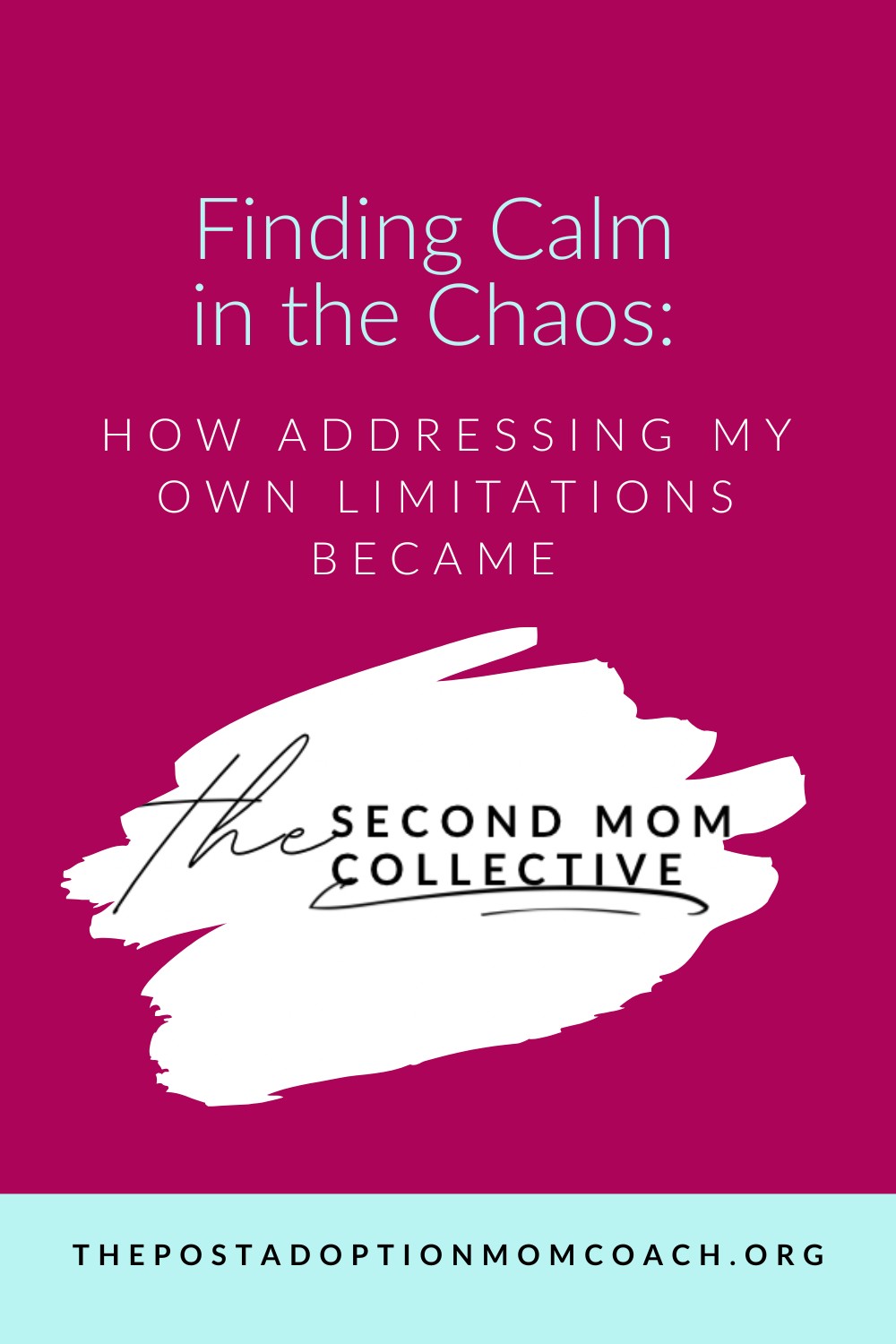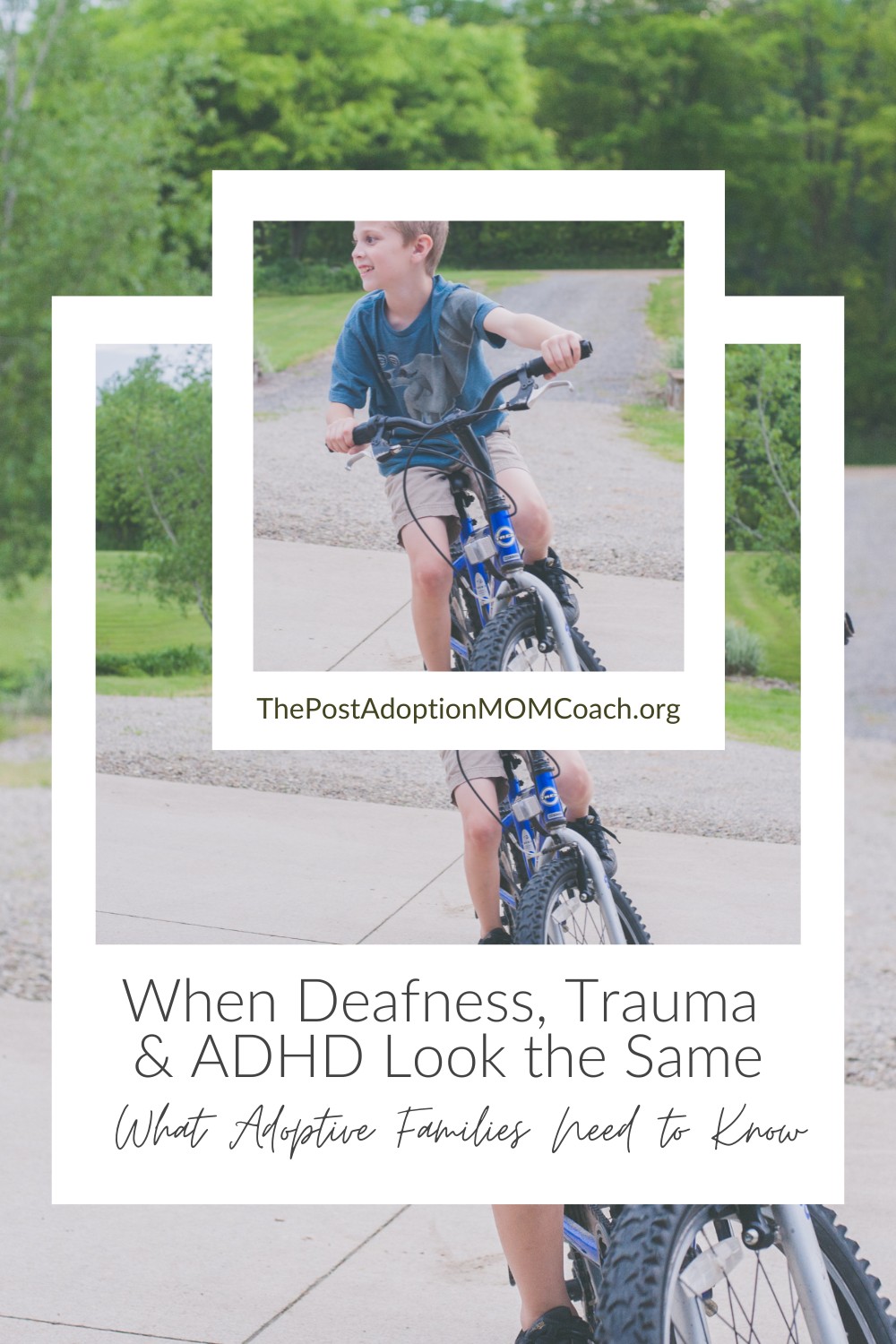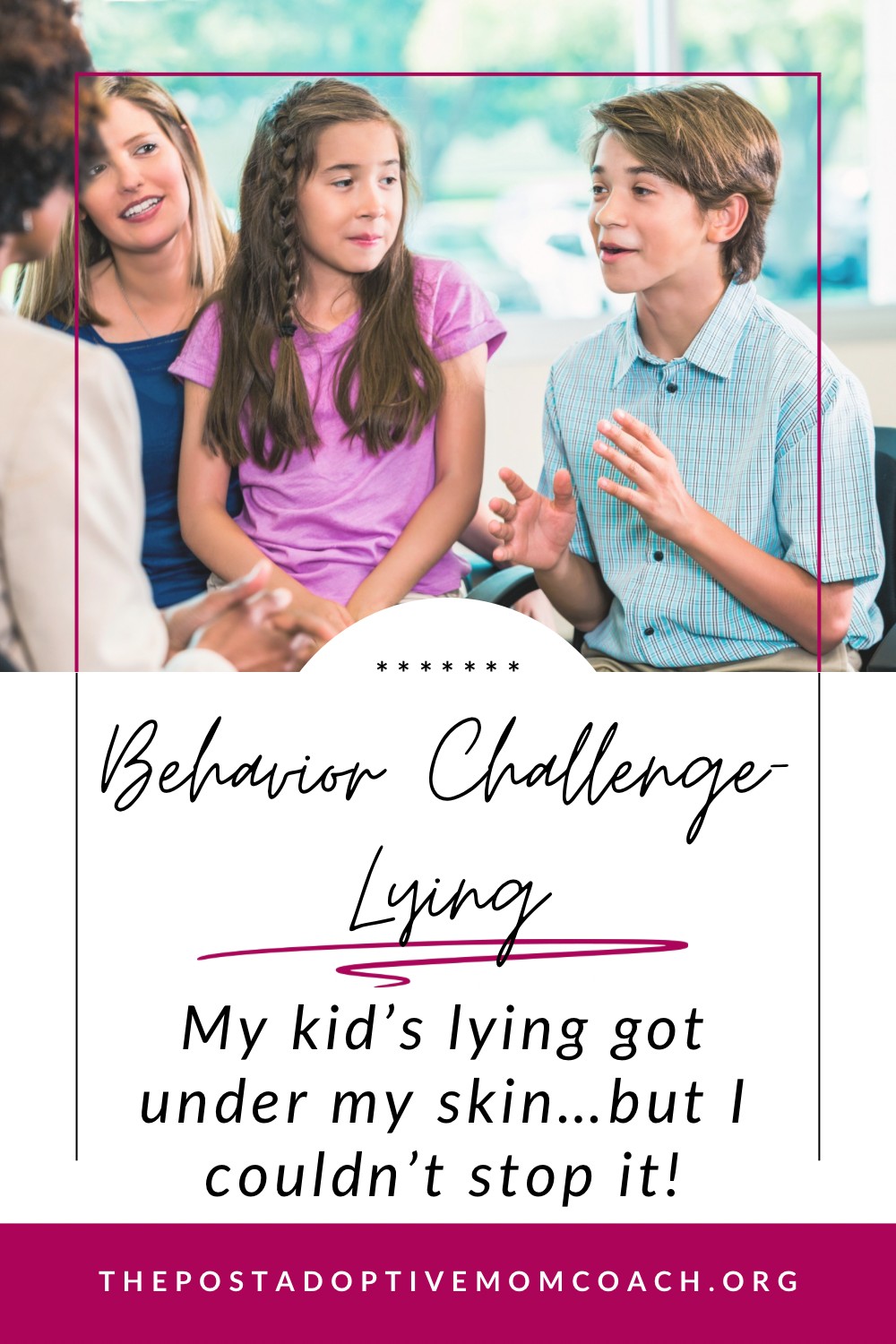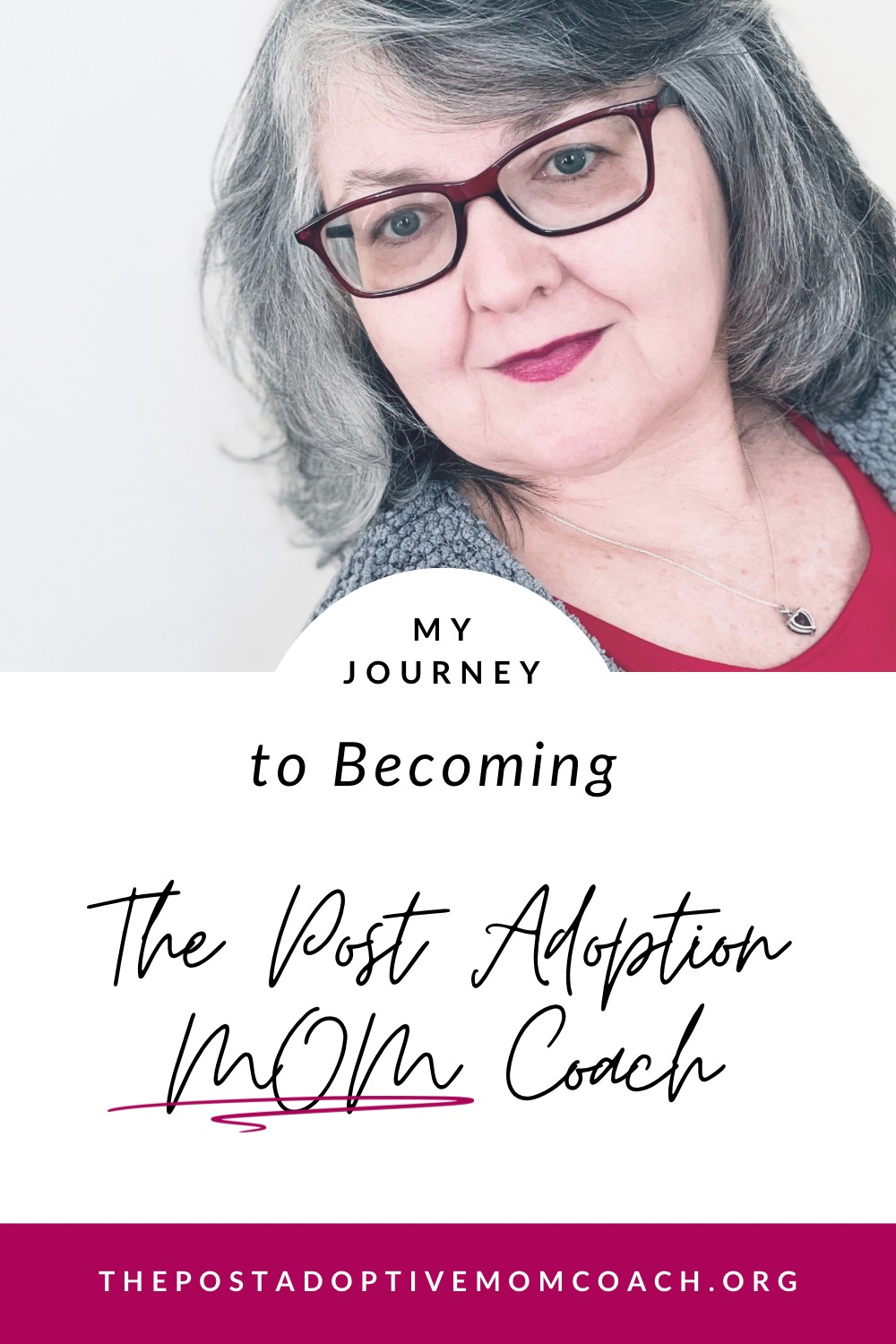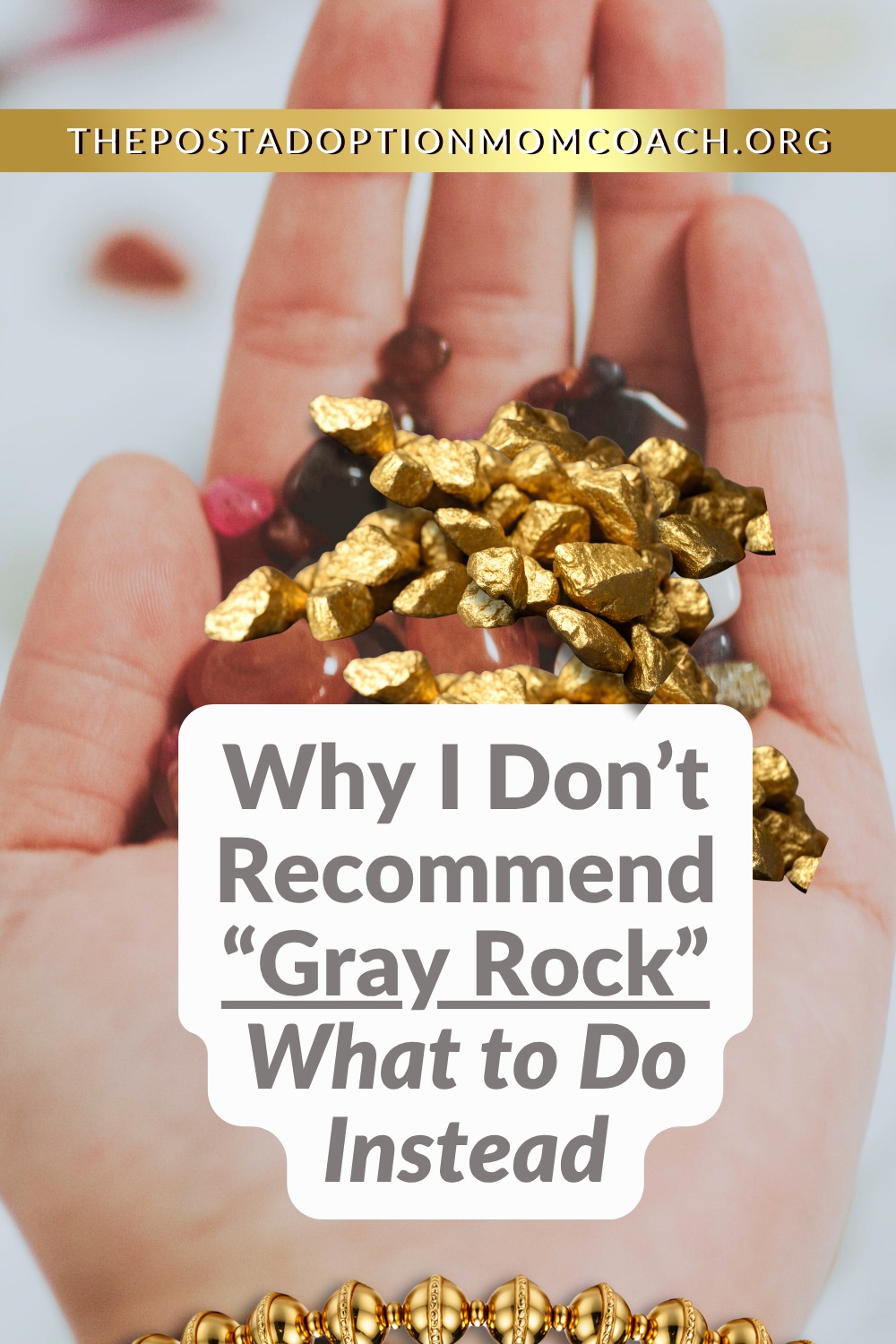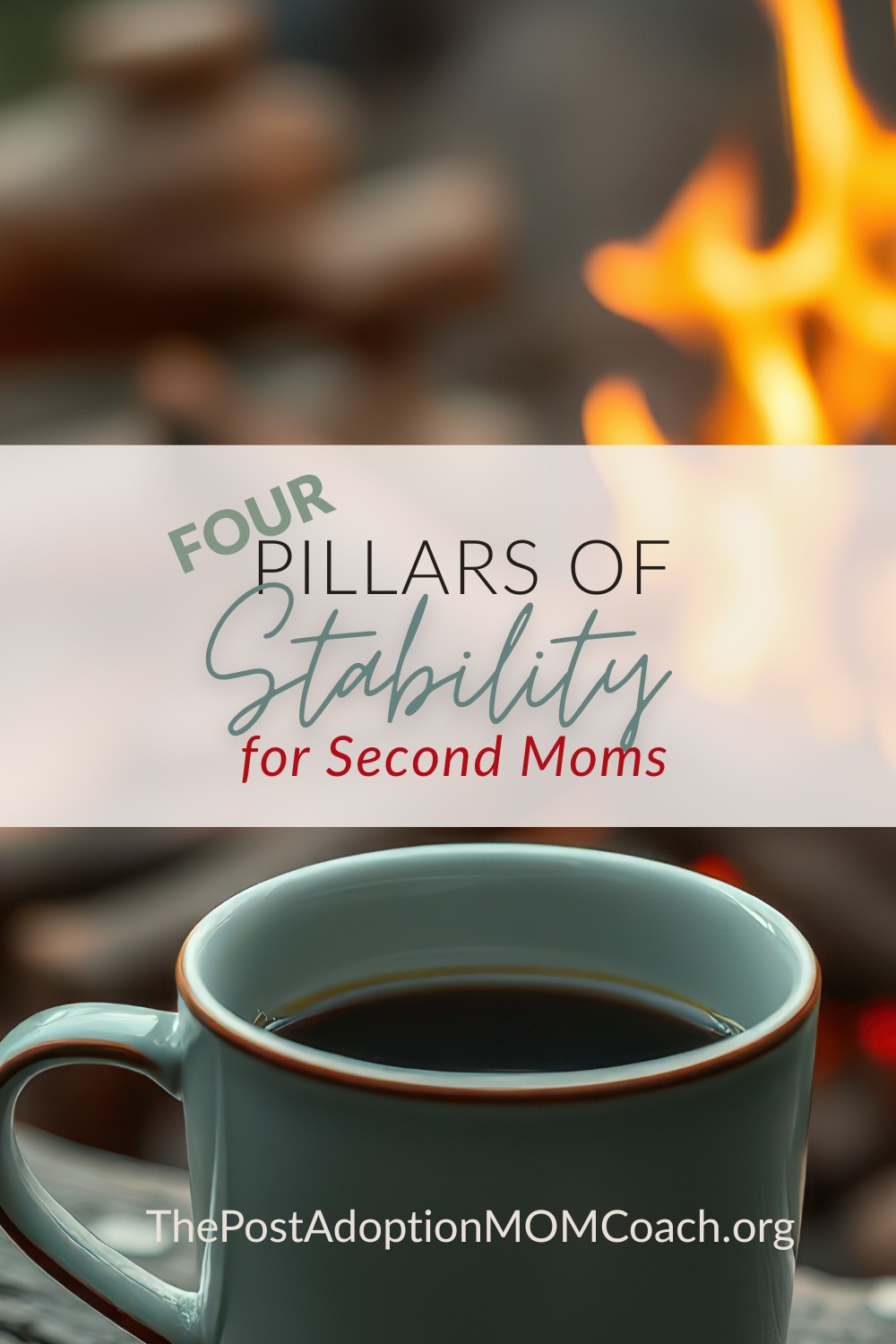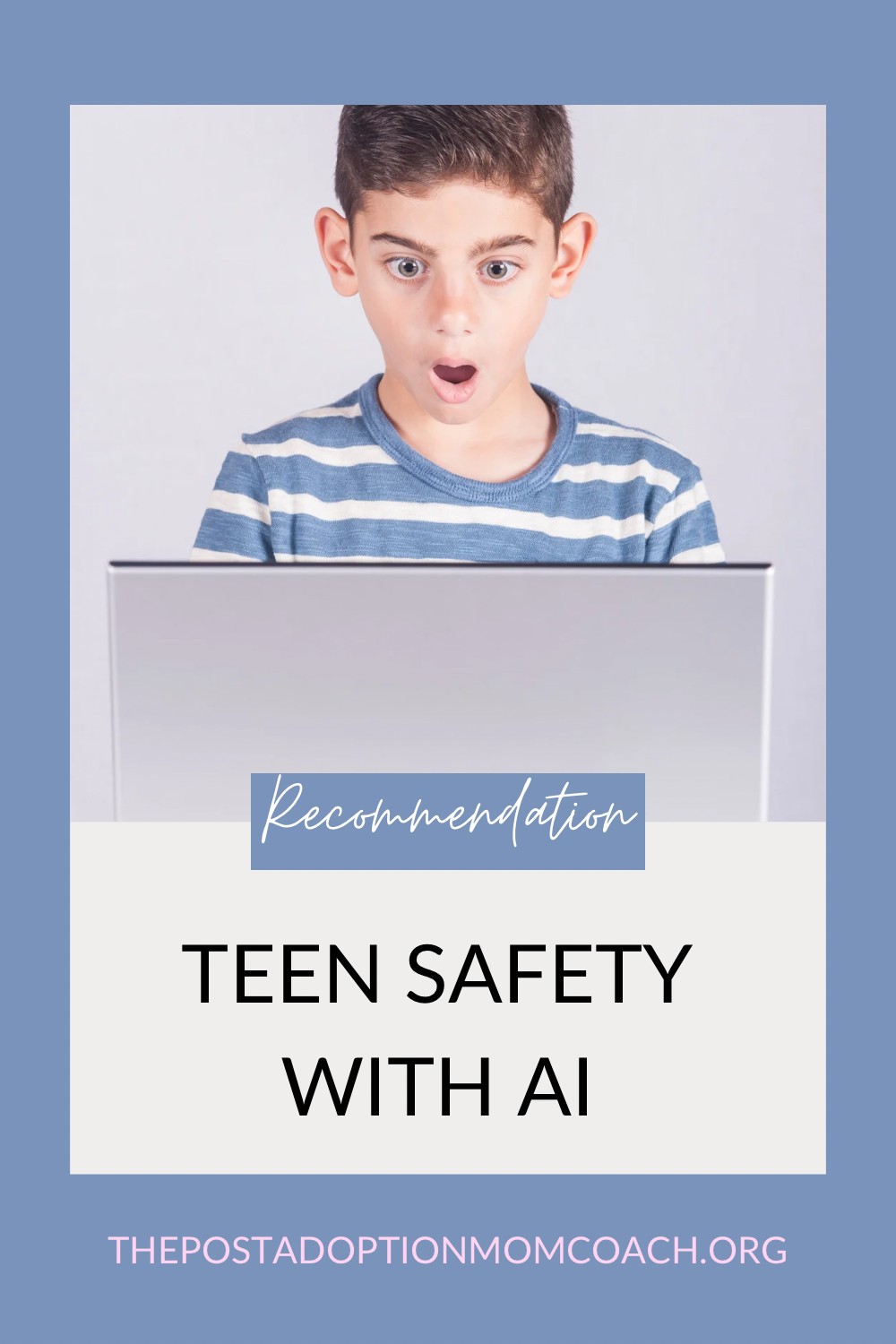
An AI platform that protects your family’s privacy.
Note: I’m sharing the following AI-generated blog post to let you know that there is alternative AI that you can feel good about for you and/or your teen to use!
(I am not an affiliate with Proton, just a happy customer who appreciates their dedication to privacy with their digital services. )
*Generated via Lumo AI
Why Lumo Deserves a Look
Proton built Lumo around privacy‑by‑design and built‑in safety guardrails. For families that care about data protection and responsible AI use, Lumo offers a rare combination of end‑to‑end encryption, automatic risk‑filtering, and transparent privacy policies—all at no cost for the basic tier.
1. Who Can Use Lumo?
| Requirement | Details |
|---|---|
| Age | Minimum 13 years (or the legal age of digital consent in your country). |
| Account | A Proton account is required. You can create a separate account for each teen or share a family‑plan subscription (Lumo Plus is included with Proton Visionary/Lifetime plans). |
| Device | iOS, Android, or any modern web browser. |
Tip: If you prefer a single family account, keep the login credentials in a password manager like Proton Pass so you retain control without exposing the password.
2. Core Safety Features
- End‑to‑End Encryption – Every conversation, file upload, and chat history is encrypted on the device before it ever reaches Proton’s servers. Not even Proton staff can read the content.
- Automatic Risk‑Flagging – Lumo’s moral parameters detect disallowed requests (e.g., instructions for illegal activity, self‑harm advice). When a flag triggers, Lumo:
- Labels the concern (
⚠️ Potential Risk). - Explains why the request is risky.
- Offers a safer alternative (e.g., “Here’s how phishing attacks work and how to protect yourself”).
- Labels the concern (
- Data Minimisation – Lumo stores only the data you explicitly keep (chat history you choose to save). No behavioural profiling for ads.
- Parental‑Control Compatibility – Lumo itself does not have a dedicated parental‑control UI, but it works seamlessly with OS‑level tools:
- iOS Screen Time – Set daily limits for the Lumo app.
- Android Family Link – Restrict app installation and monitor usage.
3. Getting Started: Step‑by‑Step
- Create a Proton Account – Visit https://proton.me/signup. Choose the free tier if you only need basic features, or upgrade to Lumo Plus ($12.99 / month) for unlimited usage and web‑search capability.
- Install the App –
- Configure Basic Settings
- Turn on Chat History only for conversations you want to keep.
- Enable Two‑Factor Authentication for added security.
- Set Device‑Level Controls (optional)
- iOS → Settings → Screen Time → App Limits → Lumo.
- Android → Settings → Digital Wellbeing → Dashboard → Lumo.
- Introduce Lumo to Your Teen
- Show them how the risk‑flag works (the
⚠️label). - Discuss responsible usage (e.g., no sharing personal passwords with the AI).
- Show them how the risk‑flag works (the
4. Practical Tips for Parents
- Review Chat History Together – Periodically scroll through saved conversations to discuss any questionable topics that may have arisen.
- Use the FAQ Section – Lumo’s built‑in help center answers common questions about privacy, data deletion, and subscription management.
- Leverage Proton Support – If you encounter anything unexpected, contact Proton support at https://proton.me/support/lumo.
5. Frequently Asked Questions
| Question | Answer |
|---|---|
| Is Lumo free? | Yes, the Free tier includes encryption, chat history, and file uploads. Lumo Plus adds unlimited usage and web‑search. |
| Can I delete all my teen’s data? | Absolutely. From the Settings menu you can erase chat history, delete the account, or request a full data export/deletion via Proton’s GDPR portal. |
| What happens if Lumo refuses a request? | Lumo will display a risk‑flag, explain why the request is disallowed, and suggest a safer alternative. This protects both the user and the platform. |
| Are there any hidden fees? | No. All pricing is transparent on the subscription page. The only optional cost is upgrading to Lumo Plus. |
6. Bottom Line
Lumo offers a privacy‑first, safety‑aware AI experience that aligns well with the concerns of modern parents. By combining Proton’s robust encryption, automatic risk‑filtering, and straightforward device‑level controls, you can let your teen explore AI creativity without sacrificing security.
Ready to try it?
- Sign up at https://proton.me/signup.
- Install the app on your teen’s device.
- Follow the setup checklist above and start a conversation together.
Feel free to share this guide with other parents, and let us know how Lumo works for your family!
Author’s note: This post reflects publicly available information from Proton as of September 2025. For the latest updates, consult Proton’s official blog (https://proton.me/blog) and support pages.
💬 Share your comments, questions or other feedback on this blog post with the “contact” option in the dropdown menu at the top of this page
OR
Drop me a note at hi@thepostadoptionmomcoach.org